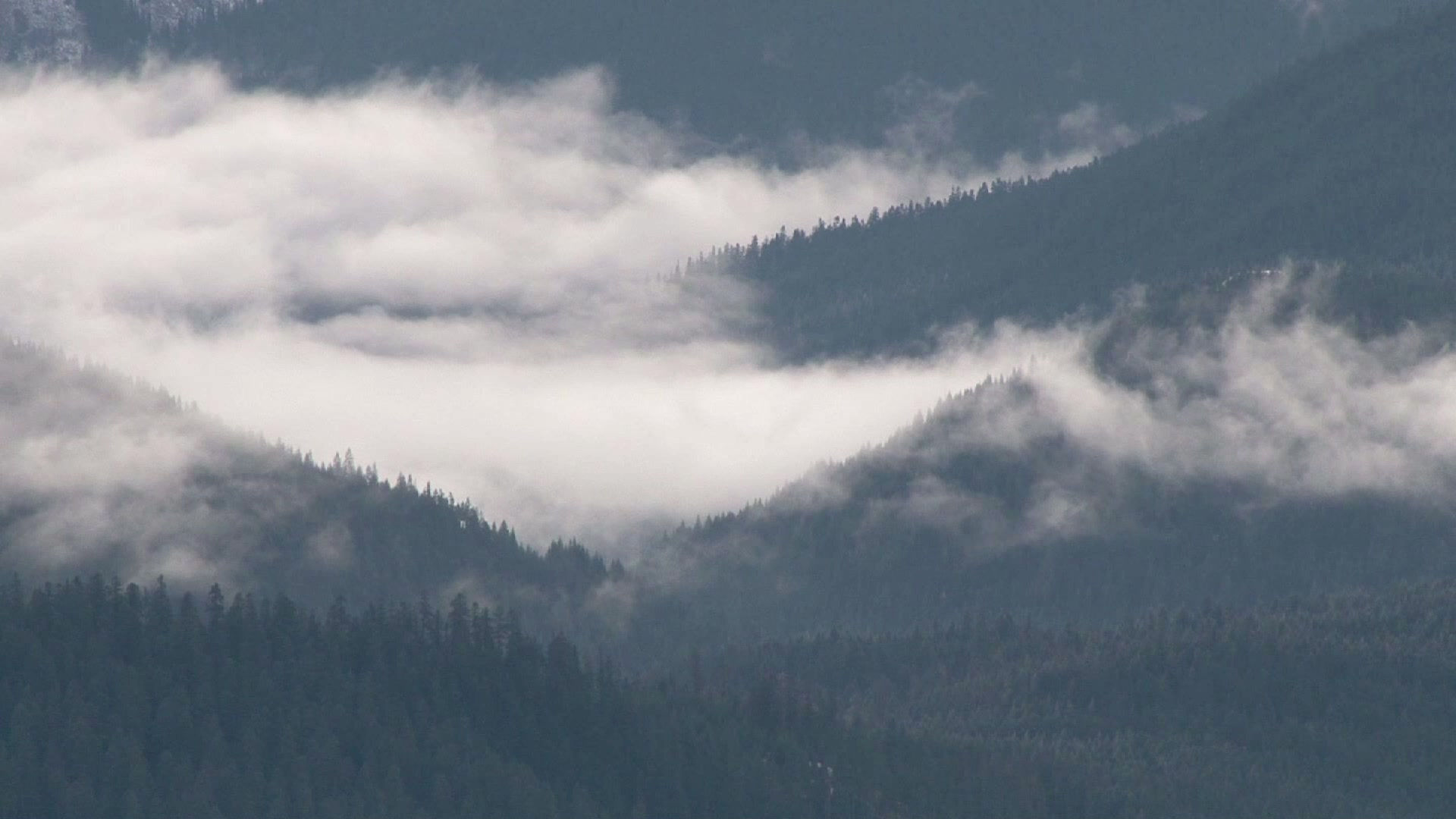
Software
Software that I use in design
In everyday professional engagement (and beyond) I've decided to use the software solutions of the AUTODESK suite. Modern times, business flows, requires modern approach to design and performance. It is necessary to use appropriate software, which is later reflected in the quality of the realization of the project, the speed of the response to the demand and the economy.
In the part of the design software that I use most often, if not on daily bases, are following solutions:
-
AutoCAD Mechanical (ver.2013)
-
Autodesk Inventor Professional (ver.2012)
-
Autodesk Robot Structural Analysis Professional (ver.2014)
-
Autodesk Simulation CFD (ver.2014)
-
Autodesk Simulation Mechanical (ver.2014)
With the above indication of the software that I use, I cover what I normally need for my everyday activities in the field of technique,projecting and design. The advantage of using software from same company is the migration of the files from one to the other software for the following analysis that is needed.
Sometimes there is a need for something like Autodesk MEP, 3DStudioMax, and so on. but in principle, the account above is sufficient for comprehensive analysis and design.
Manner of using some of the stated software solutions
AutoCAD Mechanical
Why AutoCAD Mechanical?
This software solution is customized for what I do. It has a library of standard mechanical elements, has tools for initial analysis, and so on. It is also adapted to the toolbars, achieving a greater working effect for a short time. I use it exclusively for design or development in 2D as required by the rules of technical drawing and design. This is the first phase in the design.
It also establishes cut patterns that are used to produce material lists and basis for forming CNC programs for the machines involved in production.
AUTODESK software is exclusively designed for work with computer mouse. Other eventual methods are not effective for now. From experience I came to the realization that the most common buttons used in the working process are esc and del. Frequent use of them usually distracts you from what you are doing. I came to a solution that I recommend: Use a gaming mouse to work with CAD software. The advantage of this from the classic mouse is that its functions are programmable. Each combination is recorded in the form of scripts, so their calling by demand, changes the function of the mouse. The 3 additional buttons on the mouse, when I work with Mechanical are defined as esc, del, and calculator. The other classical buttons have already a common function in CAD. With this, no matter that it seems illogical, the work is incomparably facilitated and accelerated. Not to mention that with one click, the current function of the mouse changes, which gives you a great choice of adjustment. The gallery provides sequences of how and for what kind of work I use AutoCAD Mechanical.

development in general

defining individual assemblies

individual parts for assemblies or just parts

method of planed cutting

method of planed cutting



(Click on the image for the pop-up display
Autodesk Inventor
Autodesk Inventor is the next phase that follows in the development. As 3D software, I use it to check the connectivity of the mechanism or construction as a whole. If movements have to be achieved of the parts,I can check are those movements as they should be.
What is defined in AutoCAD Mechanical, now in real size is formed, first each element is formed individually, then assemblies, then a complete assembly of a construction or mechanism. By doing so, if we had overlooked something in the first phase, it will be shown here. The good side is that here we can get a number of individual assemblies, elements, weights, etc. which simplifies the formation of material lists, construction books, editing strategy, etc. And within Inventor itself, it is possible to make some strength analyzes of involved elements by checking whether the given dimensions and materials are satisfactory.
Considering that we already have created parts, assemblies, we can also create workshop drawings for production through the inventor software. The application for this purpose has toolbars which are standard operations and markings in the technical documentation, which facilitates the laborious work of generating production documentation, which is by default very large.



Assembly of individual assemblies

Assembly of individual assemblies

Assembly of individual assemblies


Quantities,mass...

Quantities, mass...
(Click on the image for the pop-up display
Robot Structural Analysis
Robot Structural Analysis is a complex software that makes static and seismic analysis in construction. I use it for statics and checking metal structures. There are various ways to define the entire steel structure , define profiles, optimize with regard to loads of snow, wind, make a seismic check and thus obtain verification of the design constructed with the necessary degree of certainty.
After determining the composition of the profiles that need to be used in a construction, details can be formed with AutoCAD Mechanical and checked with Autodesk Inventor.
The end result is the validity of the elements used in terms of conditions that are expected and incidental, during the lifetime of the construction.

default profiles

snow. wind, combinations and etc.

verification

strength of the profile

Verification of anchors and plates

defined and verified coupling
(Click on the image for the pop-up display
Autodesk Simulation CFD
Autodesk Simulation CFD is a software for fluid analysis. By setting the flow conditions, a model for the analysis of a fluid volume, we can analyze the pressures, speeds, temperatures, appearances in the volume as a turbulence, and so on.
In construction, it can be used as a virtual air tunnel in which wind effects are examined, in mechanical engineering for various fluid analyzes, such as aerodynamics or fluid flow in a system.
More about the application is mentioned in the part of constructions where Autodesk Simulation CFD is used to determine the impact of the wind in complex shapes.






(Click on the image for the pop-up display
Autodesk Simulation Mechanical
Autodesk Simulation Meshanical is a software for analyzing parts, assemblies under the action of static or dynamic loads. Knowing the forces or pressures that affect the element, you can get an insight into the layout of the operating stresses and the degree of reliability of the element. The same can be used for harmonic analyzes that determine the frequency of the elements, seismic, temperature loads and so on.
As a tool it can be used for detailed analysis when designing an element of the assembly.
It is also possible to simulate the motion of one element in relation to another and to monitor the changes in thestresses arising from the interaction.


stresses from forces

max and min stress

Loads

degree of safety

max and min degree of safety